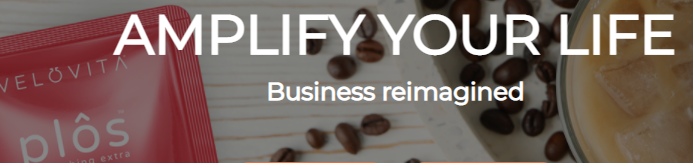Obviously if you are here, you have some questions on Menu Navigation!! So let’s get you some answers on the basics of how to maneuver within your Menu. This will be especially important once you begin to add pages you have created to make your PBS original to you!!
Furthermore this may be a little redundant for some. Because any student coming here for answers are all at different levels in their progression in modifying their PBS. So this is BASIC information aimed for new students.
Where is the Menu?
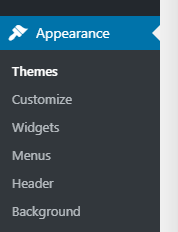
All Menu Navigation starts from your Dashboard. You will then scroll down to Appearance, when you click on Appearance you will then get a drop down box. Click on Menus.
Great now you should be on the Menus page, this is where you will add a page, remove a page or organize your pages into alphabetical order. Recently we have been informed by Google they want easy navigation. So they like alphabetical order and we want Google happy!!! Especially when your site is complete have added original content and your Instructor says you are ready to apply for Google Adsense!! But I am getting ahead of myself.
Menu Navigation made easy!!
So here is a picture of the Add Menu items box located on the left of Menu Structure. The most recently used (or modified pages) are usually at the top of this box. Or if you have created a new page.
As you can see this part is pretty self explanatory. If the page you want to add is not in the most recent, you use the Search. Just type in the title of the page you want, when it shows up check the box in front of it, and hit the Add to Menu button.
The page you selected to add will show up at the very bottom of the Menu Structure. From there you Drag the page from the bottom up to where you want to place it within the Menu.
Never forget to Save Menu!!!
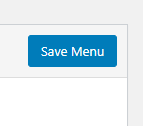
Most Importantly Never forget to hit the Save Menu button!!! This Save Menu button is now located in the lower right had corner.
Also Never leave this page until you see the message that Menu has been UPDATED!!!

Above all I hope you find this useful. If you need further clarification you know where to find me!! LOL I am sure after you have done this a couple of times it will become second nature to you. We all learn in different ways, personally I like reading directions, others like watching videos. We are all different and that is what makes the world a wonderful place!!!
Well I just came across a situation. I was modifying my RoboForm page and changed the title to Password Saver. Later I was working on something else and noticed that the old title was still being used on my Menu. So I figured out how to change that. Here is what you do, in the Menu Structure click on the little down triangle to the very right. You will get the following:
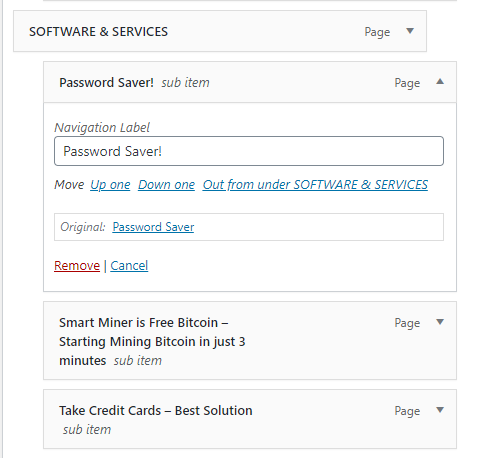
See where it says Navigation Label, I deleted the old title and put the new title into that box. Also make sure you save and update Menu. I had never came across this before, just goes to show we learn something new everyday!!!